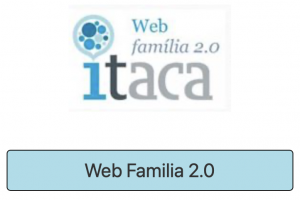WebFamilia.
Information to access WebFamilia
The access address for WebFamilia is https://familia2.edu.gva.es
To access WebFamilia, you need to follow the steps below:
- “Download and fill out the application form for access to WebFamilia. It is crucial to write and review the desired email address carefully since this is where the password will be sent for the first access to the application. (The form can be found at the end of this page).”Una vez rellenado, entréguelo en la secretaría del centro.
- Once filled out, submit it to the school’s office. The school will verify the information on the application and enter the provided email address in ITACA. Subsequently, they will generate a password that you will receive at the specified email address.
- Check your email in the received messages. You will receive an email with the subject: / PASSWORD DELIVERY – ACCESS TO WEBFAMILIA.EDU.GVA.ES. In this email, you will receive the password to access the application for the first time, as well as information related to it.
NOTE: If you do not receive any email, please check the settings of your email account regarding unwanted or spam email addresses.
Issues to consider:
- The access request is individual for each family member (parent/legal guardian). Each parent, mother, father, or legal guardian must fill out and sign an individual application with the requested information. Both legal guardians, mother and/or father, as well as students over 18 years old, can request access.
- If your children attend different educational centers or simultaneously participate in different programs (Music, Dance, Official Language School…), you will need to request access to WebFamily for each of them in their respective centers. With the last received password, you can view the information for all your children regardless of the center they are enrolled in.
- It is not necessary to renew the request every year as long as your child does not change education levels or educational institutions. For example, if they move from Primary to Secondary education, even if they remain in the same educational center, you will need to reapply for access using the WebFamilia access request form.
- The username for accessing WebFamilia can be:
- NIF. Write your NIF without spaces between the numbers and the letter. Example: 12345678Z. The system automatically adds a zero to the left to complete 10 characters. You do not need to enter it.
- NIE/Passport. In these cases, the system cannot automatically complete due to the variety of cases, so the user will fill in with zeros on the left up to 10 characters in the case of a Passport and with zeros on the left after the first letter in the case of NIE.
Example of Passport: CA12345W the user will be 00CA12345W
Example of NIE: X1234567L the user will be X01234567L
- The password received via email for the initial access is alphanumeric and case-sensitive. Therefore, please consider this when entering it to access WebFamilia. However, you can change it after your first connection or later.
- You can change the password, once inside the platform, at the top, click on the label showing your personal data and complete the form in the ‘Change Password’ section. Once the new password is confirmed, the next time you access WebFamilia, you will need to log in with the new password.
- If you forget the access password, from the WebFamily access screen, you can automatically generate a new one by clicking on ‘I forgot my password.’ Complete the requested information using the username and the email with which you registered on WebFamilia.
Information to access WebFamilia
The access address for WebFamilia is https://familia2.edu.gva.es
To access WebFamilia, you need to follow the steps below:
- “Download and fill out the application form for access to WebFamilia. It is crucial to write and review the desired email address carefully since this is where the password will be sent for the first access to the application. (The form can be found at the end of this page).”Una vez rellenado, entréguelo en la secretaría del centro.
- Once filled out, submit it to the school’s office. The school will verify the information on the application and enter the provided email address in ITACA. Subsequently, they will generate a password that you will receive at the specified email address.
- Check your email in the received messages. You will receive an email with the subject: / PASSWORD DELIVERY – ACCESS TO WEBFAMILIA.EDU.GVA.ES. In this email, you will receive the password to access the application for the first time, as well as information related to it.
NOTE: If you do not receive any email, please check the settings of your email account regarding unwanted or spam email addresses.
Issues to consider:
- The access request is individual for each family member (parent/legal guardian). Each parent, mother, father, or legal guardian must fill out and sign an individual application with the requested information. Both legal guardians, mother and/or father, as well as students over 18 years old, can request access.
- If your children attend different educational centers or simultaneously participate in different programs (Music, Dance, Official Language School…), you will need to request access to WebFamily for each of them in their respective centers. With the last received password, you can view the information for all your children regardless of the center they are enrolled in.
- It is not necessary to renew the request every year as long as your child does not change education levels or educational institutions. For example, if they move from Primary to Secondary education, even if they remain in the same educational center, you will need to reapply for access using the WebFamilia access request form.
- The username for accessing WebFamilia can be:
- NIF. Write your NIF without spaces between the numbers and the letter. Example: 12345678Z. The system automatically adds a zero to the left to complete 10 characters. You do not need to enter it.
- NIE/Passport. In these cases, the system cannot automatically complete due to the variety of cases, so the user will fill in with zeros on the left up to 10 characters in the case of a Passport and with zeros on the left after the first letter in the case of NIE.
Example of Passport: CA12345W the user will be 00CA12345W
Example of NIE: X1234567L the user will be X01234567L
- The password received via email for the initial access is alphanumeric and case-sensitive. Therefore, please consider this when entering it to access WebFamilia. However, you can change it after your first connection or later.
- You can change the password, once inside the platform, at the top, click on the label showing your personal data and complete the form in the ‘Change Password’ section. Once the new password is confirmed, the next time you access WebFamilia, you will need to log in with the new password.
- If you forget the access password, from the WebFamily access screen, you can automatically generate a new one by clicking on ‘I forgot my password.’ Complete the requested information using the username and the email with which you registered on WebFamilia.